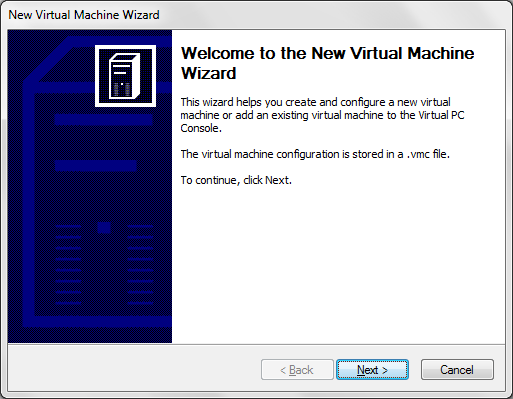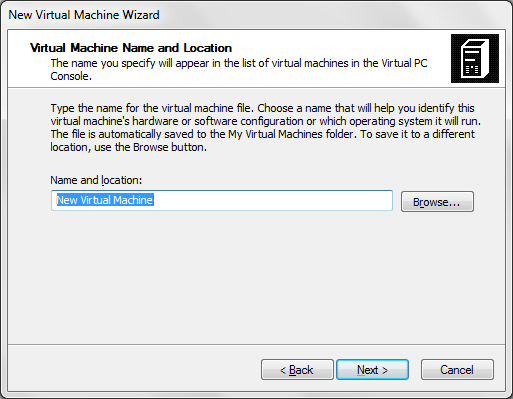First of all, about the Windows XP Mode...
Windows XP Mode is a freely available virtual disk image of Windows XP (SP3).
So that you can run the Windows XP applications on your Windows 7 PC in a virtualized enviornment.
Step 1
Download the requird softwares
Here is the link to download Windows XP Mode and VirtualPC ...
http://www.softpedia.com/progDownload/Microsoft-Virtual-PC-Download-8335.html
Step 2
Install Virtual PC and Windows XP Mode
Step 3
Open Microsoft Virtual PC
Step4
Create New Virtual Machine...
Click on New....
Click Next >
Again Next >
Here enter your Machine's Name (something like XP Mode) and Select your location. Now click next.
Now simply click Next as Windows XP is selected by default.
Here also you can select Next > . Since in our case we have a XP Mode hard disk image.
Here your have to do two things, one select the hard disk image file(which is a *.vhd file) and tick Enable undo disks. Again press Next >. Then on next one click finish.
Next is to select the XP Mode and press start. Now give default options also Type your Computer Name and Password. Then you are done.
Now enjoy the Windows XP. .....
Windows XP Mode is a freely available virtual disk image of Windows XP (SP3).
So that you can run the Windows XP applications on your Windows 7 PC in a virtualized enviornment.
Step 1
Download the requird softwares
Here is the link to download Windows XP Mode and VirtualPC ...
http://www.softpedia.com/progDownload/Microsoft-Virtual-PC-Download-8335.html
Step 2
Install Virtual PC and Windows XP Mode
Step 3
Open Microsoft Virtual PC
Step4
Create New Virtual Machine...
Click on New....
Click Next >
Again Next >
Here enter your Machine's Name (something like XP Mode) and Select your location. Now click next.
Now simply click Next as Windows XP is selected by default.
Here also you can select Next > . Since in our case we have a XP Mode hard disk image.
Here your have to do two things, one select the hard disk image file(which is a *.vhd file) and tick Enable undo disks. Again press Next >. Then on next one click finish.
Next is to select the XP Mode and press start. Now give default options also Type your Computer Name and Password. Then you are done.
Now enjoy the Windows XP. .....